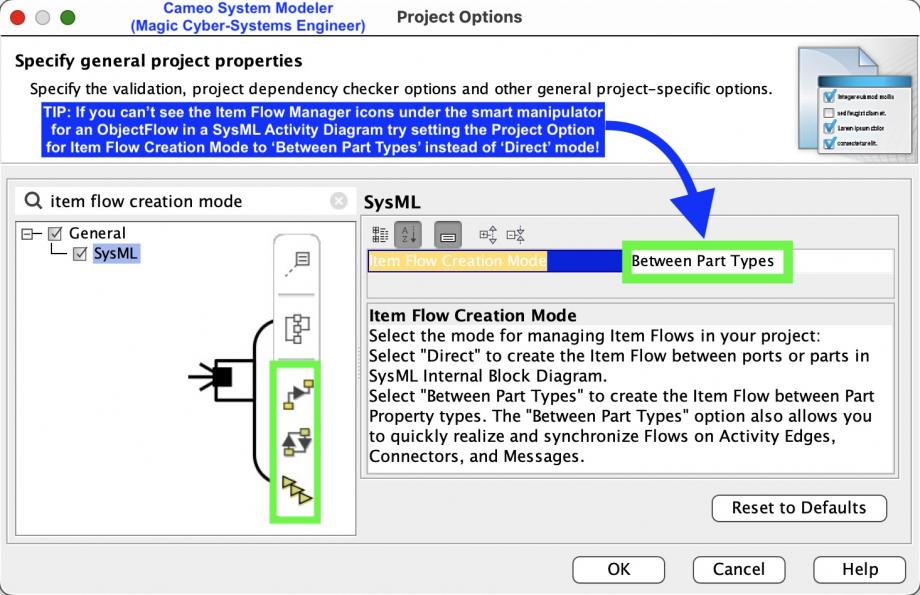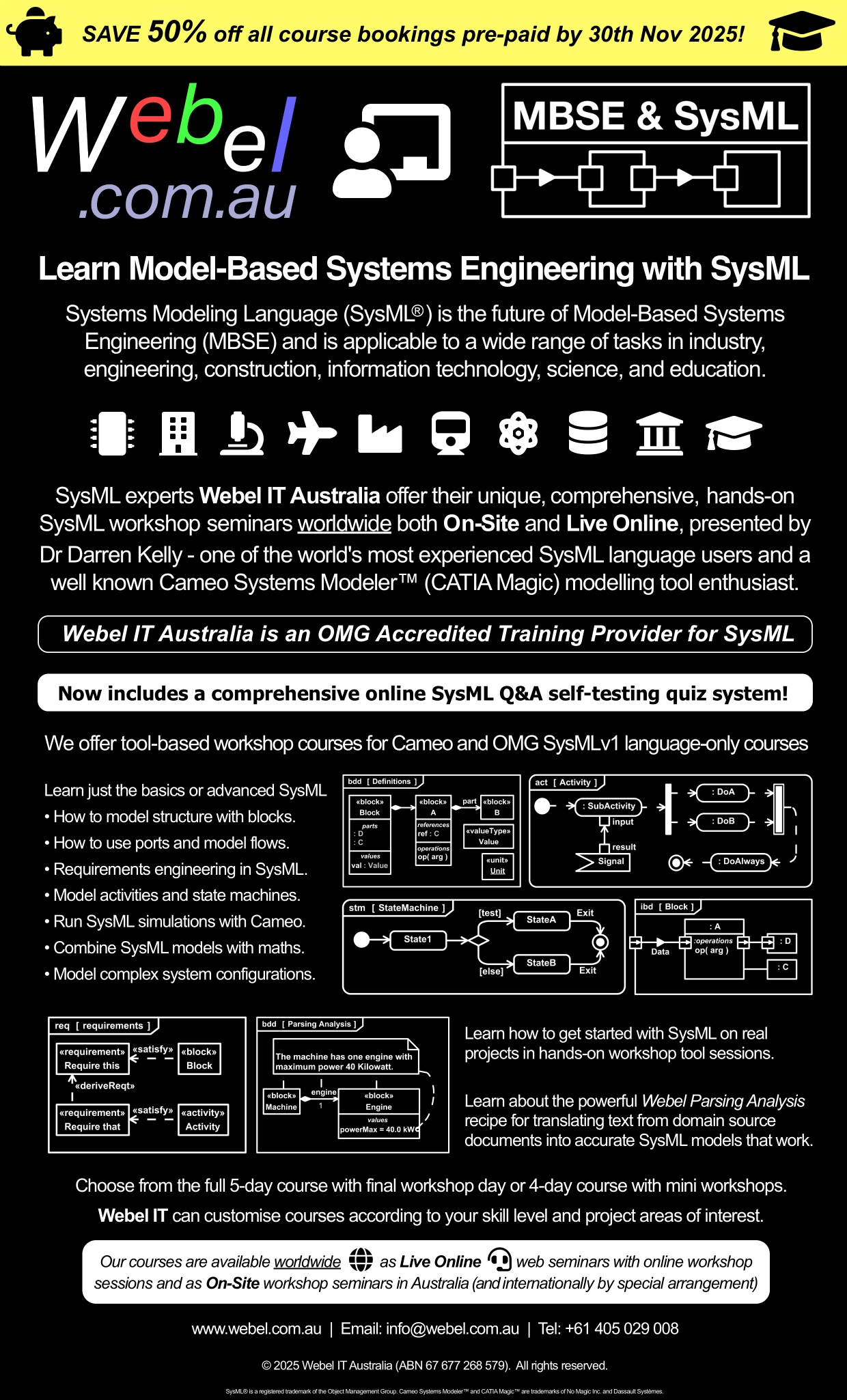Can't see the Item Flow Manager icons in the smart manipulators for an ObjectFlow in an Activity Diagram with swim lanes? Try setting Item Flow Creation Mode to 'Between Part Types' instead of 'Direct' under your Project settings!
Note that Item Flow Manager for Activity Diagrams works best with swim lanes, which provide a context for "underlying" corresponding connections (between parts if you are using the Usage allocation mode as usually recommended by Webel). You can actually doing it without swim lanes, using "manual" allocations, but especially when using Usage allocation mode it's easier with swim lanes.
If you still can't see the Item Flow Manager icons you may have to check that you have at least one ItemFlow created on a Connector between the parts represented by the swim lanes and in an accessible context, otherwise the Item Flow Manager won't have any relevant ItemFlows to offer and the smart manipulator icons for it simply won't show.
You should also check that the ObjectFlow has Pin types that are both compatible with the ItemFlow (recalling that an ObjectFlow always in fact has 2 underlying Pins in the model).
To see a tool-friendly SystemContext drill-down arrangement that works will in Magic Cyber-Systems Engineer® (Cameo Systems Modeler®) visit:
Lost your ItemFlows on Connectors or Associations?